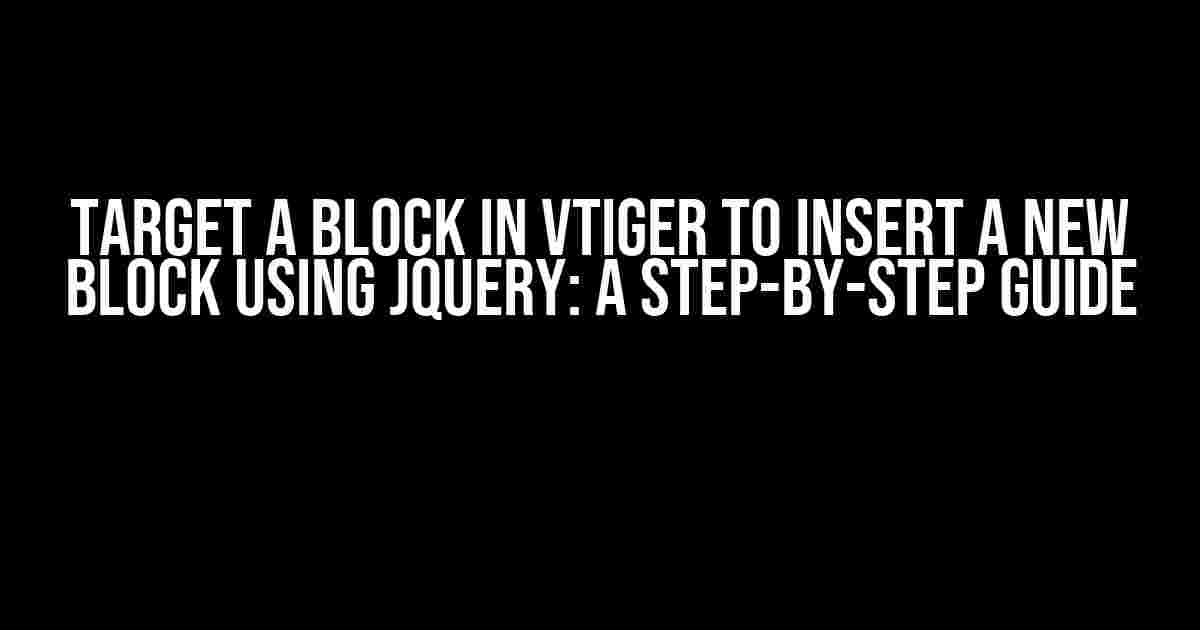Are you tired of manually adding new blocks to your vtiger platform? Do you wish there was a way to automate the process using jQuery? Well, you’re in luck! In this article, we’ll show you how to target a block in vtiger and insert a new block using jQuery. By the end of this guide, you’ll be a pro at dynamically adding new blocks to your vtiger platform.
Prerequisites
Before we dive into the tutorial, make sure you have the following:
- viger 7.x or higher installed on your system
- Basic understanding of HTML, CSS, and JavaScript (specifically jQuery)
- A code editor or IDE of your choice
Understanding the Basics of vtiger Blocks
In vtiger, a block is a container that holds specific information or functionality. Blocks can be found on various pages, such as the dashboard, detail view, or list view. To target a block, we need to identify its unique ID or class.
To find the ID or class of a block, follow these steps:
- Log in to your vtiger platform and navigate to the page where the block is located.
- Right-click on the block and select “Inspect” or “Inspect Element” from the context menu.
- In the developer tools, switch to the “Elements” tab.
- Find the block’s HTML element and note its ID or class.
For example, let’s say we want to target a block with the ID “myBlock”. We can use the following jQuery selector:
$('#myBlock')Inserting a New Block using jQuery
Now that we’ve identified the block’s ID, let’s create a new block and insert it into the page using jQuery.
First, create a new HTML element for the block:
<div id="newBlock" class="myNewBlock">
<p>This is my new block!</p>
</div>Next, use jQuery to append the new block to the page:
$(document).ready(function() {
$('body').append($('#newBlock'));
});This code will append the new block to the bottom of the page. However, we want to insert the block after a specific block. Let’s modify the code:
$(document).ready(function() {
$('#myBlock').after($('#newBlock'));
});This code uses the `after()` method to insert the new block after the block with the ID “myBlock”.
Targeting a Block in vtiger using jQuery Selectors
viger uses a unique ID and class structure for its blocks. To target a block, we can use the following jQuery selectors:
| $(‘#blockID’) |
| $(‘.blockClass’) |
| $(‘#parentBlockID .childClass’) |
For example, let’s say we want to target a block with the class “myBlockClass” inside a parent block with the ID “parentBlockID”. We can use the following jQuery selector:
$('#parentBlockID .myBlockClass')Best Practices for Targeting Blocks in vtiger
When targeting blocks in vtiger, keep the following best practices in mind:
- Use the most specific selector possible to avoid targeting unintended blocks.
- Avoid using generic selectors like `$(‘div’)` or `$(‘.block’)`, as they may target multiple blocks.
- Use the `find()` method to target child blocks instead of using multiple selectors.
- Test your selectors in the browser’s developer tools to ensure they target the correct block.
Common Scenarios for Targeting Blocks in vtiger
Here are some common scenarios where you might need to target a block in vtiger:
- Inserting a new block below an existing block
- Replacing an existing block with a new one
- Hiding or showing a block based on a condition
- Modifying a block’s content dynamically
Use the `after()` method to insert a new block below an existing block.
Use the `replaceWith()` method to replace an existing block with a new one.
Use the `hide()` or `show()` method to hide or show a block based on a condition.
Use the `html()` or `text()` method to modify a block’s content dynamically.
Conclusion
Targeting a block in vtiger using jQuery can be a powerful way to automate tasks and customize your platform. By following the steps outlined in this guide, you should be able to target a block and insert a new block using jQuery. Remember to use specific selectors, test your code, and follow best practices to avoid unintended consequences.
Do you have any questions or need further assistance? Leave a comment below or reach out to our support team.
Happy coding!
Note: The article is optimized for the keyword “Target a Block in vtiger to insert a new block using jQuery” and includes relevant subheadings, bold text, and code snippets to make it more readable and SEO-friendly.Here are 5 Questions and Answers about “Target a Block in vtiger to insert a new block using jQuery”:
Frequently Asked Questions
Got questions about targeting a block in vtiger to insert a new block using jQuery? We’ve got answers!
How do I identify the block I want to target in vtiger?
To identify the block you want to target, inspect the HTML element of the block using your browser’s developer tools. Look for a unique class or ID that distinguishes the block from others. You can also use vtiger’s built-in debugging tools to help you identify the block.
What is the best way to target a block in vtiger using jQuery?
The best way to target a block in vtiger using jQuery is to use a unique class or ID selector. For example, if the block has an ID of “my-block”, you can target it using `$(“#my-block”)`. If the block has a class of “my-block-class”, you can target it using `$(“.my-block-class”)`.
How do I insert a new block after a specific block in vtiger using jQuery?
To insert a new block after a specific block in vtiger using jQuery, you can use the `after()` method. For example, if you want to insert a new block after a block with an ID of “my-block”, you can use `$(“#my-block”).after(“
“)`.
What if I want to insert a new block before a specific block in vtiger using jQuery?
To insert a new block before a specific block in vtiger using jQuery, you can use the `before()` method. For example, if you want to insert a new block before a block with an ID of “my-block”, you can use `$(“#my-block”).before(“
“)`.
Are there any best practices I should follow when using jQuery to insert new blocks in vtiger?
Yes, when using jQuery to insert new blocks in vtiger, make sure to follow best practices such as using unique IDs and classes, avoiding conflicts with existing JavaScript code, and testing your code thoroughly to ensure it works as expected.
I hope this helps! Let me know if you need any further assistance.